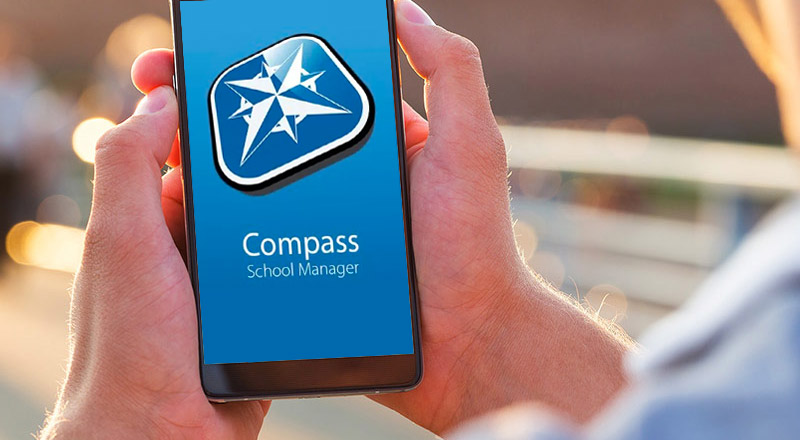Compass is our primary parent communication tool for day-to-day updates, upcoming events and notifications so it is essential that all parents and/or carers download the app when they join our school community.
If you haven't already, we ask that parents and/or carers download the Compass app onto your device for either Apple or Android. This will ensure we can continue to share information with you in a timely manner.
Compass is a web-based system allowing you to access up-to-date and meaningful information about our school and your child’s progress. Compass includes many different features, including the ability to:
- be informed of important updates, events and reminders
- view your child’s timetable
- review your child’s attendance
- provide explanations for periods of absence
- update your contact details
- book Parent/Student/Teacher Conferences.
Compass is accessible on any modern web browser (Internet Explorer, Firefox, Chrome, Safari) or by using the Compass iOS or Android apps.
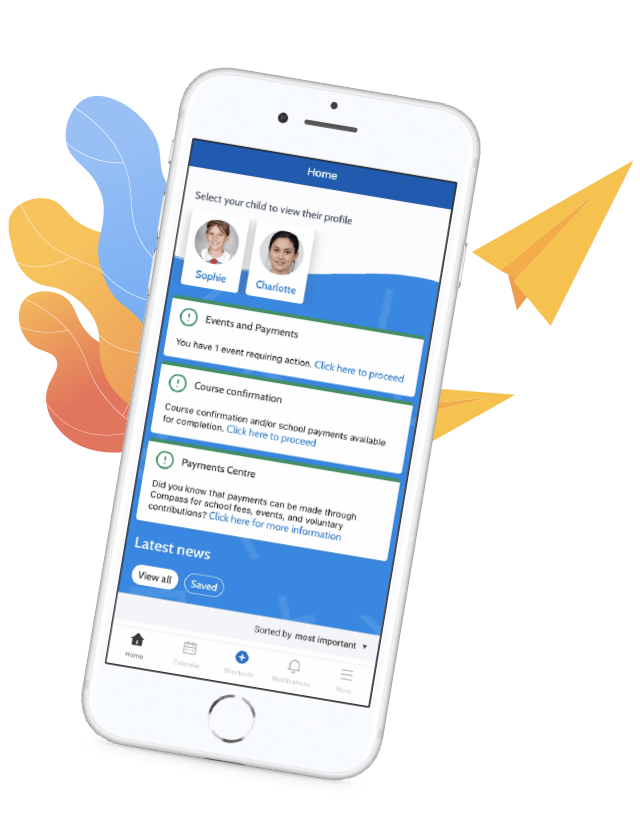
How to install our Compass app
01
Download Compass
Download the free Compass app to ensure you don't miss any important school updates. You can find it on:
02
Find our school
Open the App and search for St Columba’s Catholic College Springwood.
03
Tick boxes that apply to you
We recommend that you select/tick the 'Whole School' option as well as your child's year level boxes to ensure that you receive all important communications.
Alternatively, if you are having trouble finding the Compass link you can go to https://schools.compass.education where you can search for and find our school’s direct URL.
Parents will have received a username and password. If you don't have this or are having any problems please contact the office.
Access Compass
Compass is a web-based student management system that you can access in two ways:
- the Parent Portal, on any web browser on your computer/device, or
- the Compass app, available on any mobile device.
Access Compass