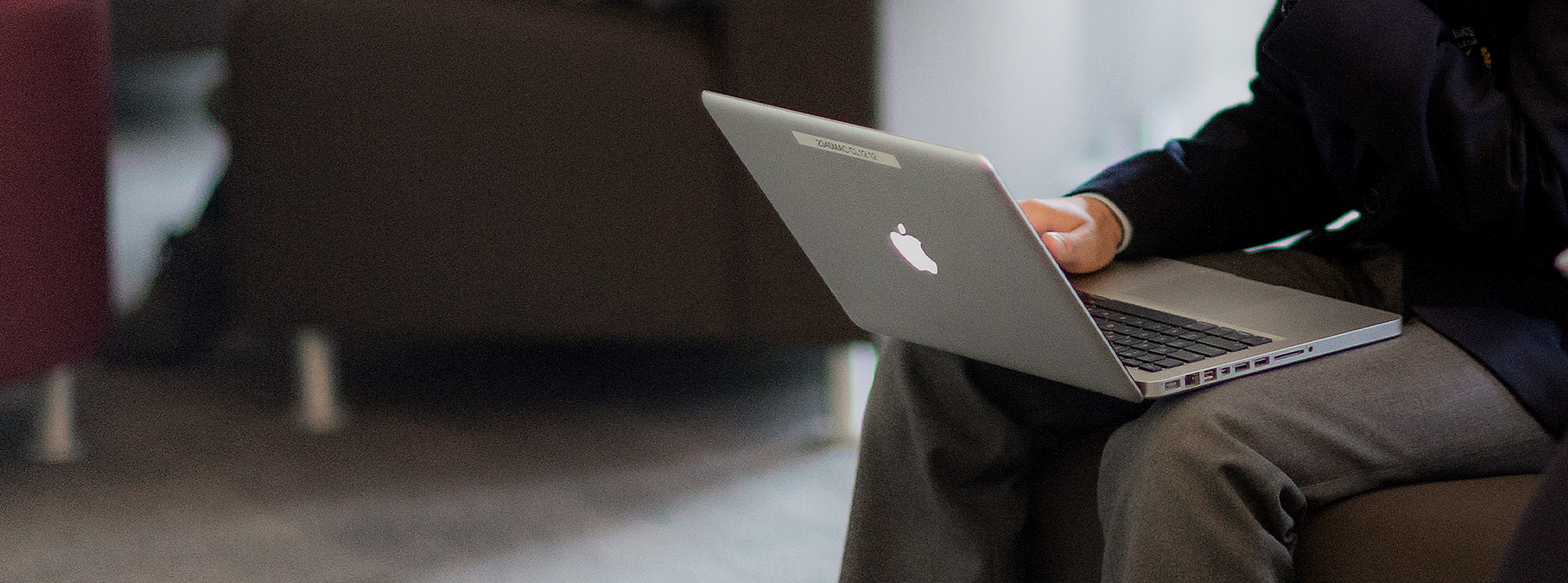St Columba’s Catholic College laptop and iPad program provides students with easy access to digital information and resources.
Our laptop and iPad program fosters deeper engagement and creativity, encouraging students to push their individual limits. With a focus on independent thinking, collaboration, and research, students are encouraged to explore, download, and create apps to manage and organise their work. They also learn about responsible digital citizenship as they navigate the online environment and share information.
St Columba's has significantly reduced textbook use in Years 7 to 10, requiring all students to have a laptop or iPad as their primary learning tool. Many teaching programs are designed to incorporate the laptop or iPad, enhancing learning experiences across all faculties.
Junior School (Years 7-9)
Year 7 to 9 students need to have a device which they will use as an essential tool to enhance their learning. Laptops are recommended, especially since laptops are required from Year 10 onwards, but if a family prefers their child to bring an iPad we support those devices too. iPads are common for students in Year 7 to 9.
Senior School (Years 10-12)
Students are required to bring laptops, which will be connected to the College network. Senior students may also use a working iPad instead of a laptop.
Device Requirements
iPad Requirements
We require iPad's to have at least 64GB of storage and running an operating system of at least iOS 17. The device must be one of the following:
- iPad (6th generation, 2018 model, or later)
- iPad Air 3
- iPad Pro
Please note that the College does not support Android tablet devices (eg Samsung tablets).
If you are unsure, please contact the College for assistance before you purchase a device.
Laptop Requirements
- a MacBook (Air or Pro models) running operating system MacOS 14 or higher
- a Windows device running Windows 11 (Windows laptops running in "S mode" are NOT supported).
Student laptops must have:
- a screen size of not less than 9.5 inches (or 24.6 cm, as measured diagonally)
- at least 6 hours of battery life
- at least 8GB of RAM.
Please note that the College does not support:
- Chromebook laptops
- Linux based devices.
If you are unsure, please contact the College for assistance before you purchase a device.